NOTE: This is the seventh in my series of “10 things I wish I had known when I started using MATLAB”.
One convenient feature of the MATLAB IDE (integrated development environment) that I use all the time is the ability to run just a single section instead of the whole script.
“Why would you want to do that?”, I hear you asking. Well, you might want to run just one section so that you can
- debug that part of your script
- play around with some value/function/model and see how it changes the results
- speed up script execution (if preceding part of script takes a long time to run)
How to run a section
Running just a section is easy as long as the cursor is in any part of the section. Just click on the “Run Section” button (shown below) or use the keyboard shortcut, ⌘ + ⏎.

Example
Here is an example of how I used code “folding” to hide sections of the script that I didn’t need to look at and then I ran just the section that was “unfolded.” This is a great example of how useful sections in a script can be for compartmentalizing your code and making it easier to focus on just one part. (read more about code “folding” in this post)
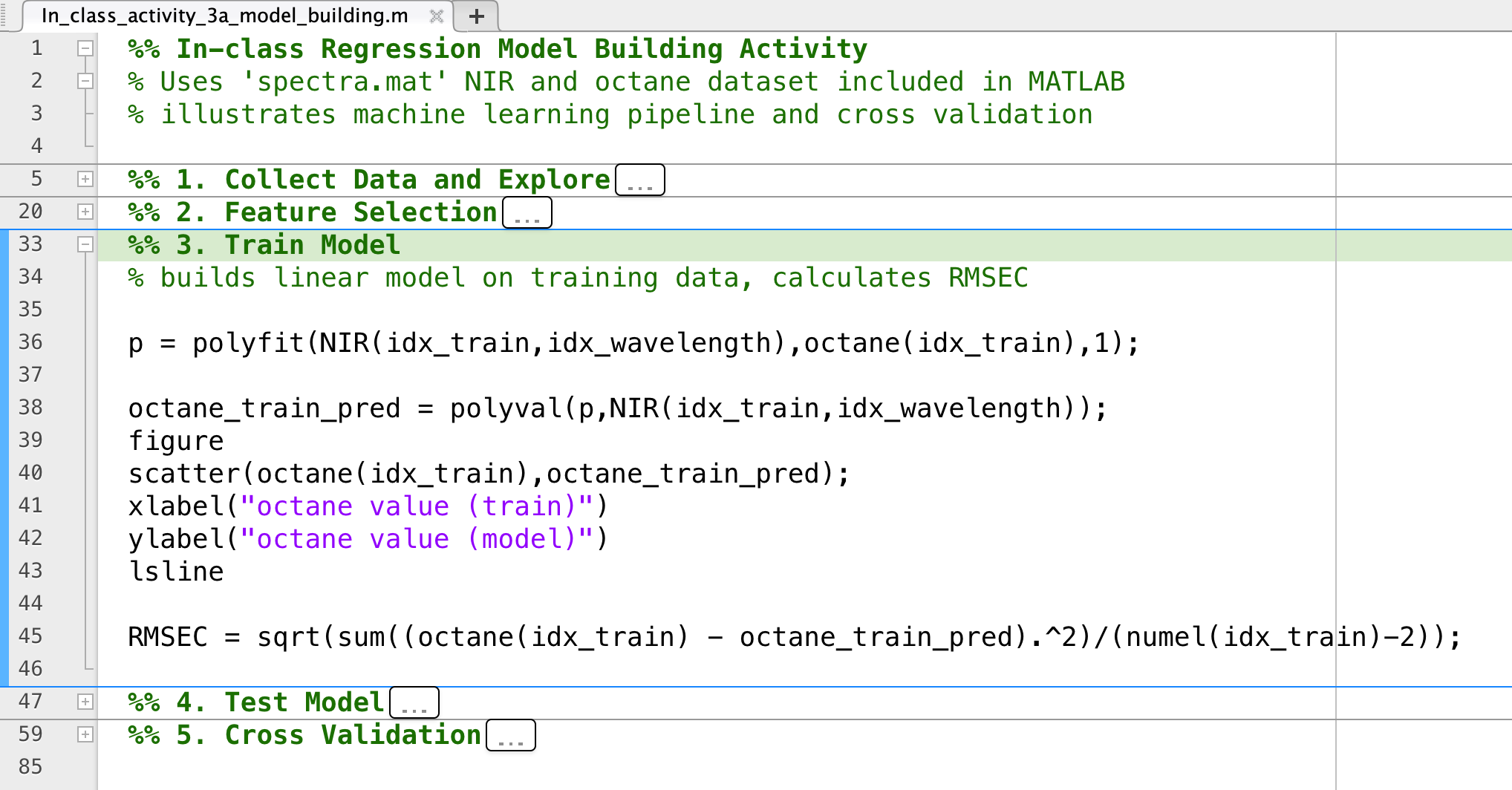
In this example, I’ve already run Sections 1 (“Collect Data and Explore”) and 2 (“Feature Selection”). Now, I want to play around with different models to fit to my data, so I will change which model I choose (lines 36-38) and re-run this section - there’s no need to collect the data, explore it and select features (Sections 1 and 2) all over again.
You can get the script for this in-class activity and the accompanying instructions at the GitHub repository for the course.
How to run a section … and then keep going
In the example, above, I wanted to change the model I was using and then fit the data to that model (Section 3). But, maybe I also wanted to test that new model and do cross validation on it. There’s a very easy way to do that in MATLAB, just select the “Run to End” button (see screenshot, above).
Read more about running sections in the official MathWorks documentation.